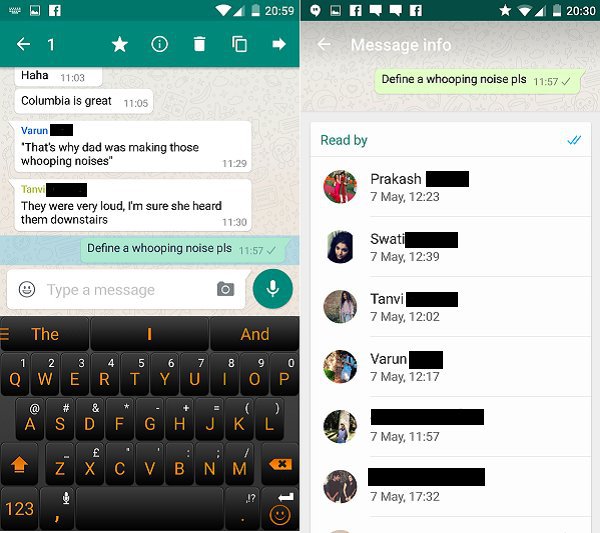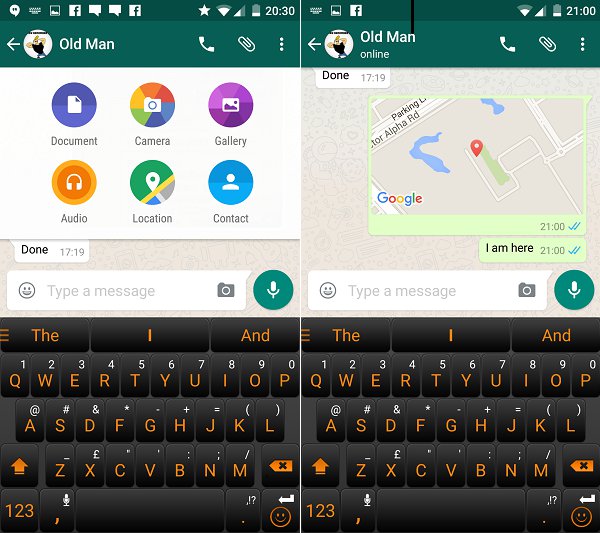There are over a billion WhatsApp users worldwide right now. The bad news? Your mum has already found her new favourite way to spam you. The good news? You can easily avoid her on the down-low, and that’s just one of the messaging service’s many tricks you probably don’t know about.
1. Bookmark Messages By Starring Them
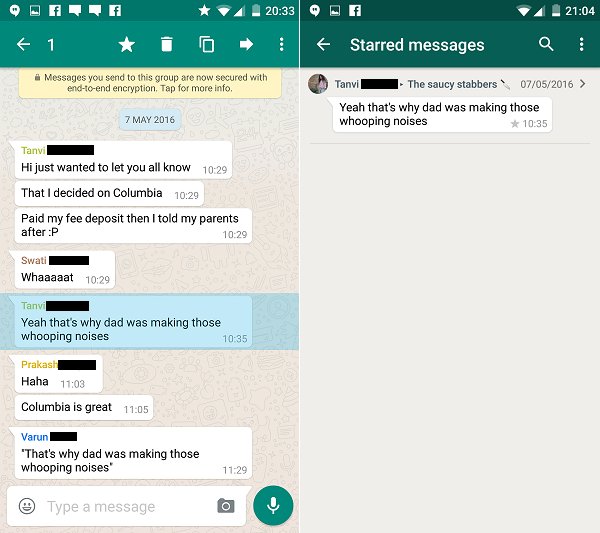
Say you have to go to a birthday party but your friend’s address is lost somewhere in the 200+ messages in the group chat called “Annie’s birthday!” Well, instead of going through all the inane bullshit till you find it, you can star important messages by long pressing them and clicking on the star icon. Then when you need to find them, go to settings and click on starred messages. Viola!
2. Send a Broadcast List

Whatsapp has Broadcast List – a function that allows you to send the same message to a list of contacts. “Meal starts at 7 pm/Game kicks off at 3 pm/Don’t forget to bring your robes”, that sort of thing without having to add them to a conversation orgy.
From the Chats screen, on Android, you’ll want to hit the Menu button (three dots) and select New broadcast. On iOS, there’s an option for Broadcast Lists at the top of the chat screen.
3. Create Homepage Shortcuts For Contacts
If you’re an iPhone user, you’ll want to skip this one because there are no homepage tricks in ios devices.
For the Android users amongst you, if you want to add a regular contact or group contact, open the Chat screen and hold your finger down on the contact you want to add a shortcut to. This screen should come up.
Click Add chat shortcut and bosh, there’s now a direct shortcut to that chat stored on your homescreen.
4. Create custom notifications
“Ooh! A new message! I wonder who it could possi… oh, it’s just Mum. Never mind.”
Kill off this familiar rise and fall of excitement by giving contacts their own particular notification and trust us, tricks like this do come handy!
Head into the chat of the individual or group you’d like to assign the custom notification for. For iPhone users, click the contact’s name – Android, click the three dot Menu button, then View contact. From here, you’ll be given the option to add Custom notifications – or even mute the conversation altogether.
5. Stop automatically saving photos
An Apple fix.
If you’re constantly running out of room due to the vast number of photos kicking about on your Whatsapp account, you might want to turn off the app’s automatic setting to save to the camera roll.
Rather than adjusting this in the app, you need to head to your phone’s Settings, then Privacy, then Photos. Untick the Whatsapp option, and you’ll stop doubling up on photo storage.
6. Reply To Messages Without Even Having To Open The Chat
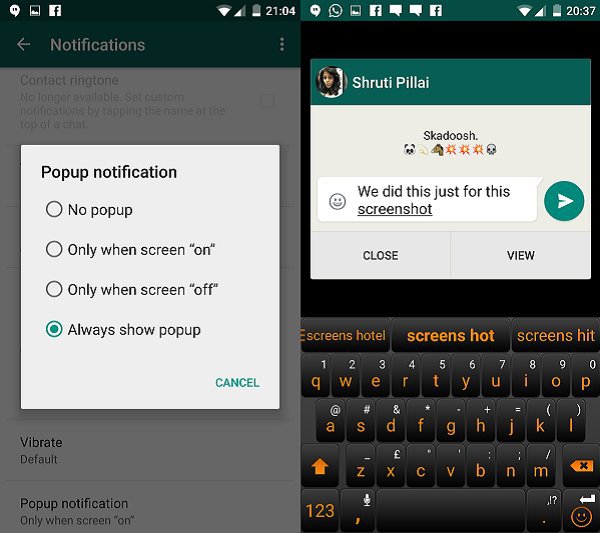
Peeping toms are everywhere. Especially on the metro. If you don’t want people looking at your private chats, you can enable the pop-up option. Instead of having to go to your chat to respond, you can type in your reply into the pop-up and press send. Go to settings, then click on notifications and you’ll see the pop-up options. Choose one from four different privacy settings.
7. Turn off read receipts
via
Head to your Account in the Settings menu. Then hit Privacy. From here you can turn off Read receipts – which will, in turn, render you unable to see when other people have read your own messages. This won’t work for group messages… which means if you really want to get stalking, you can add the contact to a group chat with an extra number (eg. your work mobile). If they’re smart enough, they’ll leave the group – but it’s one of the sly tricks for the desperate amongst us.
8. Use Whatsapp on your PC
Does your office have a policy of no mobiles at your desk?

10. Change your phone number
Should you change contact and get a new number, you can carry on all your previous Whatsapp conversations without having to message everyone your new number.Head to Settings, then Account. You should see Change number as one of the options. Here, you’ll be asked to add your old number and your new number to verify the process.Also, if you’re swapping to a new handset as well, you can keep all your old conversations going. Hit up Settings, Chats and calls, then Back up chats.
11. Add bold text
Add an asterisk (*) before and after the words you want to be in bold:
- *all of this will be bold* but this won’t
12. See when and who read your message
So you thought that the blue ticks were bad? Well, WhatsApp decided to screw you over some more. Now, you can check when your message was read as well! Simply long press on the message and choose the Info option to find out.
Add an underscore ( _ ) before and after the words you want to be italicised:
- _this will be italicised_ but this won’t be
14. Find out exactly where your friends are
15. Add strikethrough text via
Add a tilde (~) before and after the words you want to be struck through:
- ~
this will be struck through~ but this won’t